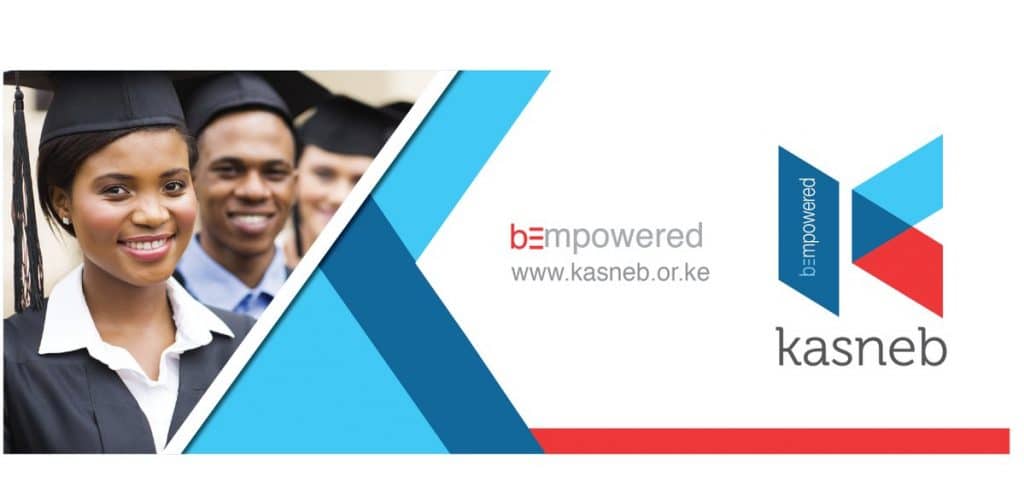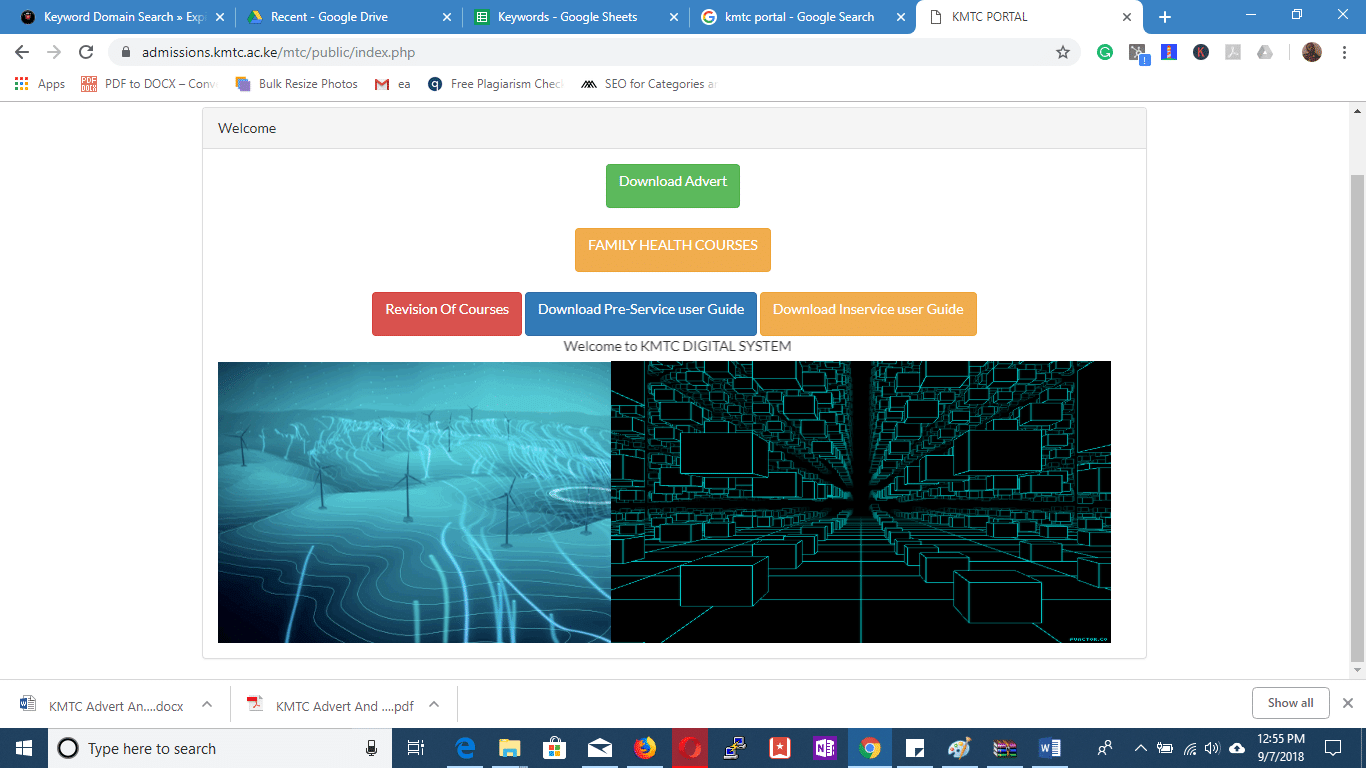KASNEB was established as a state corporation under the National Treasury by the Kenyan Government on 24 July 1969 To offer Exam in professional fields. KASNEB exams are administered twice a year. MAY/June and November/December.
KASNEB exam registration dates
Students intending to take the June Examination are supposed to be registered not later than 30th November of the previous year, while those intending to take the December examination must also be registered not later than the preceding 31st May.
Late registration for the June Examinations is accepted until 15 February through the payment of a late registration fee, which is an additional 50% of the normal registration fee.
Late registration for the December Examination is accepted until 15 August on payment of a late registration fee, which is also an additional 50% of the normal registration fee.
Syllabuses are provided to those who registered as students. Past papers for recent examinations are usually made available for purchase in KASNEB offices.
KASNEB exam registration, timetable, and results
KASNEB offers exams for diploma and professional courses, click on the course abbreviation words to download examination timetable for May 2019.
Professional examination
- Professional exam in Certified Public Accountants CPA download exam table
- Certified Secretaries CS
- Professional exam in Certified Information Communication Technologists CICT
- Certified Credit Professionals CCP
- Certified Investment and Financial Analysts CIFA
Diploma examination
- Accounting Technicians Diploma ATD
- Diploma in Information Communication Technology DICT
- Diploma in Credit Management DCM
How to create a KASNEB exam student account
If you are visiting the Kasneb portal for the first time and you don’t have an account yet. You can create one quickly using the following steps.
For new students registration
- Visit the Kasneb student’s portal and click on the create account tab, Select new Registration
- Enter your Name, email address, Date of Birth, phone number and password in the fields provided then click the Save button.
- Enter your email address and password again, then click the Unlock button.

For students with registration number
- Click the create account button, when asked for a KASNEB registration number and select student with a registration number.
- Select the type of Examination you want to sit for, enter your registration number, your year of birth ID and phone number in the fields provided.
- Click on the Sign Up Button, enter your email and password in their respective fields and click the Unlock button.

Creating your student and academic profile
Step 1 Profile creation
Log in to your account to the students’ portal to create your profile. Enter your information in the fields provided under the Profile tab and save
Step 2 Course selection
- Click on the Course Tab and select your course type and date of your examination.
- Enter your registration number and click the save button.
- Select the course Tab again and click on the “Add Academic history button”.
- Select the Other Exams Button and enter your previous academic history in the fields provided, upload any attachments if asked to.
- If you have done Other KASNEB exams, select the KASNEB Exams tab, enter Month, Year, Course and level. Indicate whether you passed or failed the previous exams.
- Click save
Step 3 Photo and signature
- Click on the Photo & Signature tab, select whether you want to upload a photo or signature.
- Upload either of the two and click on the save button.
- Finally, Select the Mail and Phone tab, provide your contact, address and location details in the field provided.
- Remember to save your work. Phew! That was quite a task, was it?
- Now let’s move on to the Examination field
Examination entry
• Enter your email and password in the fields provided, and click on the “Examination Entry Tab”.
• Select all the check boxes for examination papers you intend to sit for and save.
• Click the My Exams Tab
• Select all the exam papers of your choice and click on “Assign Exam Center tab” Choose your preferred examination center, hit the Save button.
• Click on My Center tab to view or review your list of examination papers and the center you selected to sit for the exam. Repeat the above to view and edit the remaining sections i.e. Examination Timetable and center.
Read also: How to change your email address on KRA iTax
Payments and invoices
Upon registration, a student is required to make payments for registration and processing of students ID
- Click on the Invoices Tab
- Select the type of invoice you are paying for and click attach payment using one of the following modes of payment (Bank Deposit, Bankers Cheque, and Money Order).
- Fill in the fields for Date of Deposit, mode of delivery and amount, then upload scanned copies of the same and Save.
- Select Payment Statements tab to view the payments you have mad for various items and for clarification.
Related: Related: KASNEB Contacts: How to contact KASNEB