Updated on March 12, 2024: Added detailed information on PayPal’s currency conversion fees, the withdrawal process to Equity Bank, and PayPal to M-Pesa integration in Kenya.
Today you will learn how to create a PayPal account in Kenya on the PayPal Website. So read to the end to understand the PayPal account creation process.
PayPal Kenya has brought ease and safety to the world of online shopping and allows you to send money online.
These days PayPal is a universal method used for online payments and, fortunately, it is no longer necessary to have a credit card to operate a PayPal account.
It is the easiest and safest way to make transactions because it allows payments without exposing your PayPal business debit MasterCard details to the seller.
In a country where there is an increase in the number of people working online, having a PayPal account is a necessity when it comes to receiving payment online.
I made this tutorial to help you get you started in creating a PayPal account in Kenya right away. You will also be able to check your PayPal Balance and receive money from anyone.
How to open a PayPal account in Kenya
Here is how to open a PayPal account in Kenya:
- Visit PayPal.com on computer.
- Choose the Type of Account (Personal or Business)
- Enter your personal information
- Activate the account via Email
- Link your debit card or credit card
- Use PayPal to send and receive the money within Kenya or anywhere around the world.
It is easy to open a PayPal account, now let’s explore the above steps in detail.
What can you do with PayPal in Kenya?
With a PayPal account in Kenya, you can do many things online more comfortable than before, like:
- Shop Online
- Sell Online
- Get paid online through Freelancing websites or from someone else or a business.
- Receive money online
How to Create a PayPal Account in Kenya
PayPal’s mode of operation is straightforward. The money is transferred to your PayPal account, previously created through your credit card or standard bank account or via M-Pesa.
You use the PayPal Kenya account (Usually your email account) instead of the credit card to make online purchases, payments that you want, or receive money online.
A significant advantage of PayPal is that when you send or receive payment through PayPal, no sensitive financial information such as your credit card or bank account is visible to the public.
For all this, there is cause for concern when the situation involves making payments to people whom you do not know.
The following is the process of how to create a PayPal account and begin sending and receiving money online in Kenya. The process is the same for everyone around the world, so if you are not from Kenya, don’t stop here.
Step 1: Signing up for PayPal Account
First, you must go to the PayPal site ( www.paypal.com ). When you get to the platform, it will automatically redirect to https://www.paypal.com/ke/home because they have a Geolocation feature that will automatically detect your location.
This is because they have different policies and terms and conditions for different regions and countries, but that should not matter in any way. Registration is free, and you have nothing to lose!
Registration is free. However, you will need to have an email account that you can access and a very nice strong password. Just click the signup, and you will see the following screen.
As you can see, the country is pre-selected for you, and the language defaults to English, and you may wish to change these according to your language. Then you have a choice between an Individual account and a business account.
I will always recommend that you opt for the individual account at this time. There is still room for upgrading to a business account later on. Here is a brief overview of the two types of accounts.
Here is a brief overview of the two types of accounts:
Personal Account
A personal account is intended for all who buy online, receive money or withdraw money from your card on an occasional basis. It is the most suitable for primary use.
Business account
A business account is useful to businesses, company or groups. You will use your business or company name, and there are more advanced features such as the creation of invoices and more customer details that I will not go into at this level.
Now that you have chosen the type of account you want to use, fill out the form with your details. Do not use false data; this can have serious implications, such as failure to verify your account and the overall closure of your account.
Then, just read the user agreement (recommended), click agree, and create the account. If you follow this process correctly, then you will have completed the first part of the creation of the PayPal account.
Personal Account Signup
Step 2: PayPal Kenya Account Activation
The next screen will be to link your credit card, as shown in the screenshot below. If you have your credit card (VISA, MasterCard, Nakumatt Card or Naivas Card), you can link from here.
Otherwise, if you don’t have the card now, you can close that window safely and follow the next steps.

After you have completed the initial process, you must activate the account you created. To do this, go to the email inbox.
PayPal will send an activation email to the email address you provided during registration with a link. Check for an email with the subject: “Welcome to PayPal.”
By clicking the Activate button in the PayPal email, you received. You will be directed to your account, where you must enter the password created upon registration.
After entering and confirming the password successfully, you must choose two security questions, write their answer, and indicate the nationality, and you should already be correct.
Finally, after all, these steps, you will see a page with a yellow rectangle that says, “You have changed your questions and successful security responses”, activate your PayPal account successfully.
Step 3: Linking your Card With PayPal
By linking your credit or debit card, you are charged a small fee. The amount is refunded to your account after your card has been checked.
You can use any card from your bank, but first, it is recommended to inquire from the bank to know the process.
How to Verify a PayPal Account in Kenya
Verifying your PayPal account in Kenya is an essential step to unlock certain features and increase account security. Here’s how you can verify your PayPal account:
- Log in to Your PayPal Account: Visit the PayPal website and log in to your account using your email address and password.
- Navigate to Account Settings: Once logged in, navigate to your account settings. This can usually be found by clicking on your profile icon or name.
- Provide Necessary Information: PayPal may require additional information to verify your account. This can include details such as your full name, date of birth, physical address, and national identification number (such as a passport or ID card number).
- Link a Bank Account or Credit Card: To further verify your account, you may need to link a bank account or credit card. PayPal will verify your account by making a small deposit or charge, which you’ll need to confirm.
- Confirm Email Address: Ensure that your email address linked to your PayPal account is confirmed. PayPal will send a verification email to the address you provided during registration. Click on the link in the email to confirm your email address.
- Confirm Phone Number: PayPal may also require you to verify your phone number. This usually involves receiving a verification code via SMS, which you’ll need to enter on the PayPal website.
- Complete Verification Process: Follow any additional instructions provided by PayPal to complete the verification process. This may include confirming your identity through additional documentation if necessary.
- Check Verification Status: Once you’ve provided all the necessary information and completed the verification steps, check your account status to ensure it’s fully verified. This information is typically available in your account settings or dashboard.
Equity Bank PayPal Registration
Here is how to activate and link your PayPal account with Equity Bank for first-time use.
I will also show you how to withdraw money from PayPal to Equity Bank, which is the recommended process since it is fast and secure.
The Equity Bank Withdraw Service with PayPal allows any PayPal account holder in Kenya to withdraw funds from your PayPal account to your Equity Bank account. This Withdrawal service is only exclusive to Equity Bank customers.
The Withdraw service is available to both Individual and Business customers with an active transaction Equity Bank account. A transaction account is most Equity Bank active accounts in Ksh, GBP, USD, or EUR excluding credit cards.
Note: PayPal transactions are mostly carried out in U.S. Dollars. Even if your account contains funds in a different currency, PayPal will auto-convert those funds into U.S. Dollars during the withdrawal process. So next time you are making a withdrawal of funds from your PayPal account, kindly remember to specify the U.S. Dollar amount you want to withdraw.
Equity Bank has a USD 10,000 transaction limit, and the Kenyan Shilling is not a PayPal supported the currency.
Linking PayPal Account to Equity Bank Account
To connect your PayPal account to Equity,
- Visit the Equity Bank Website and select PayPal
- If you do not have a PayPal account, click on “sign up for PayPal account” menu button and proceed to fill out the form provided otherwise select the “Withdraw from PayPal.”
- On the new tab, log in to the self-service portal using your username and password. If you are new, click register and complete the registration process, which is a one-time process.
- Once logged in to your account, click on the “Banking services” Menu.
- Enter your preferred bank account and click “Link Account.”
- A One Time Pin (OTP) will be generated which will be sent to the phone number maintained by Equity Bank for the nominated account.
- Enter the OTP and click “Confirm OTP.”
- From the menu list, click “PayPal Services.”
- Enter your PayPal email address, select the bank account added in step above, and click “Link Account.”
- Enter your PayPal Account Password and click “Authorize” on the PayPal pop up window.
Withdrawing from PayPal to Equity Bank Account
Equity Bank will then have to check and verify your details during the withdrawal process, before redirecting you to your PayPal account to confirm the withdrawal process.
Steps
- Visit the Equity Bank Self Service web portal
- If you’re a new user, click on the” New User/Register’ button and proceed to fill out the form displayed
- Log in to your account and click “Withdraw Service” on the PayPal Services Menu
- Select the PayPal account linked as shown above
- Enter the amount you want to withdraw, which should be less than or equal to your PayPal Account Balance.
- Click on the “Accept” button.
- A pop up will display the message “Your PayPal withdrawal of amount XX was successful”.
Note:
A withdrawal from PayPal to Equity Bank account takes three business days to reflect in your Equity Bank account. In contrast, payment from another PayPal user to your PayPal account is instant.
You can check your PayPal account balance by clicking on “My PayPal Balance” on the PayPal Services Menu and then select your linked PayPal account followed by clicking on the “Submit Request” button to display your PayPal account balance.
PayPal fees
- The PayPal account set up is free of charge.
- PayPal charges between 2.4% and 3.9% + $0.30 per transaction i.e when receiving funds into your PayPal account.
- PayPal currency conversion fees may apply at 2.5% above the prevailing exchange rate.
Advantages of the PayPal to Equity Withdraw Service
- Equity Bank has a fixed commission rate of 1.5% for whatever amount of money you are withdrawing.
- It takes three business days for your withdrawal from the PayPal account to reflect in your Equity Bank account.
- Equity Bank’s PayPal-Dollar to Ksh conversion rate is way much better than other platforms offering PayPal withdrawals.
PayPal to M-Pesa Integration in Kenya
Since Safaricom brokered the deal with PayPal to facilitate sending and withdrawing money across the platforms, the news was received with mixed reactions by people who rely on PayPal to receive salaries or those that use PayPal to purchase good s online.
As such, the big elephant in the room is how to withdraw and deposit money from PayPal to M-Pesa?
Lately, people have adapted the trend since the withdrawal process is straightforward and fast. It takes a maximum of 2 hours for the money to be processed on a typical day.
This cannot be compared to the three days that one had to wait previously with the PayPal-Equity withdrawal.
I wrote a review of the PayPal-M-Pesa deal here. At that time, the platform was still new, and I wasn’t quite familiar with some of the processes.
However, we are going to go through each withdrawal and deposit detail in this review.
One thing I would like to clarify is that if the name you used to register does not match the one you used to register your M-Pesa line, you can always change your PayPal name until it matches your M-Pesa name. I hope that is clearer now.
Onto the main topic of the day, withdrawal and depositing money from PayPal is not as straightforward as many people would expect or wish it to be.
But not to worry, we are here for the same reason, to make it seem easy for you.
Withdrawing from PayPal to Mpesa
- This is where it all starts; open the PayPal-M-Pesa portal here
- Tap on the GET STARTED button that will redirect you to log in
- Log In with your PayPal credentials
- Give the service access to your PayPal account by clicking on AGREE on the popup menu
- Add your M-Pesa phone number, and you will receive a verification code that you will use to LINK YOUR ACCOUNT
- Enter the amount you would like to withdraw from your PayPal account in USD.
- You will be redirected to a page showing the amount to be received in KES, the exchange rate used for the currency conversion, and the estimated transaction processing time.
- Confirm and complete the withdrawal of money.
- You will have to access this portal every time you want to withdraw money from your PayPal account, and there’s no other way.
Depositing to PayPal from Mpesa
- The service allows one to deposit into their PayPal wallet, and the process is as follows:
- Open M-Pesa on your phone
- Go to PayBill and enter PayBill number 800088
- Enter the phone number you linked your PayBill account to as the account number
- Enter the amount and complete the transaction
- More details on Mpesa to PayPal
Important to Notes
- The service is not free
- You will be charged specific fees such as a 3% conversion rate when withdrawing
- You will be charged a 4% conversion rate when depositing
- M-Pesa Pay Bill charges that can go up to Kes.220 still apply
- Transaction limits – Ksh. Seventy thousand per transaction and Ksh. 140,000 per day.
- Withdrawal amount – M-Pesa accounts can only hold Ksh. One hundred thousand at any one time to be aware of that when downloading.
You can also consider these online payment platforms in Kenya. Also, read more about Payoneer.
FAQs about How to Create a PayPal Account in Kenya
What Information Do I Need To Provide To Create A PayPal Account?
Usually, you need to enter your full name, email address, physical address, date of birth, and working phone number while opening a PayPal account. For verification purposes, you might also need to link a credit card or bank account.
What documents do I need to verify my PayPal account in Kenya?
You may need a national ID, passport, or other government-issued identification for verification purposes. Additionally, you may need to provide proof of address, such as a utility bill or bank statement.
Can I link my Kenyan bank account or card to PayPal?
Yes, you can link your Kenyan bank account or card to your PayPal account for easier withdrawals and payments.
Are there any fees for using PayPal in Kenya?
PayPal charges fees for certain transactions, such as receiving payments for goods and services. Be sure to check PayPal’s official website for the most current fee structure.
How long does it take to verify my PayPal account in Kenya?
Verification times can vary, but typically, PayPal verifies accounts within a few business days after you’ve submitted the required documents.
Can I receive payments in Kenyan Shillings (KES) through PayPal?
Yes, PayPal supports multiple currencies, including Kenyan Shillings. You can receive payments in KES and convert them to other currencies or withdraw them to your linked bank account.
Is PayPal secure for online transactions in Kenya?
PayPal employs advanced security measures to protect your account and transactions. It’s recommended to use strong passwords and enable two-factor authentication for added security.
What is the withdrawal process for PayPal funds in Kenya?
You can withdraw funds from your PayPal account to your linked bank account in Kenya. PayPal may charge a fee for withdrawals, so check their website for details.
Can I use PayPal for international transactions from Kenya?
Yes, PayPal allows users in Kenya to make and receive international payments, making it convenient for freelancers, businesses, and individuals involved in global transactions.
Conclusion
Creating a PayPal account in Kenya offers a convenient and secure way to engage in online transactions. With its user-friendly interface and robust security measures, PayPal enables individuals and businesses to send and receive money, shop online, and manage finances with ease.
By following the simple steps outlined in this guide, Kenyan users can unlock the benefits of PayPal’s global payment platform, empowering them to participate in the digital economy with confidence and peace of mind. Whether for personal use or business purposes, PayPal remains a trusted and reliable solution for managing financial transactions in Kenya and beyond.



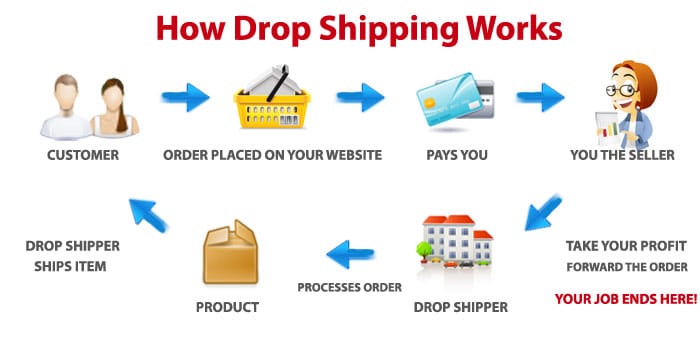
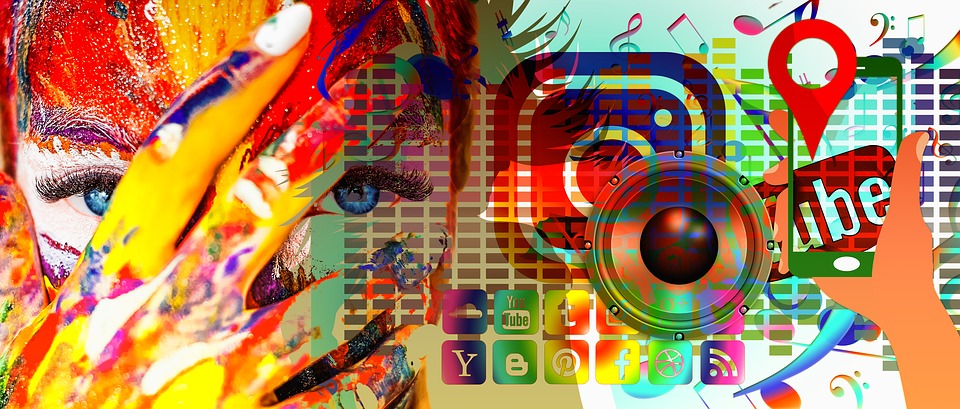


Can we also use Auction Essistance to help us verify our PayPal account?
Thankyou!!!!!!!!!!!!! You saved me a lot of time wasting. Before i thought it was mandatory to add an account.
nowadays they are asking for street and house number. here we use po. box, what can i do??
I sent some goods to Kisumu about 19hrs ago and PayPal hasn’t sent me the money. Is this normal?
I have tried opening a PayPal account in Kenya but it does not work for me. Pls assist.
its not working guys
Is easy
nili sahau na email yenye nili sing up nayo kisha nika tengeneza ingine sa nta Fanya aje na ewalet yangu ili kua na 180 nifanye aje
Somebody is supposed to send me money America through PayPal, I don’t have PayPal account what should I do, Advice.
Best information there is out there honestly, especially for Kenyans. I love this.
I have tried to open an account for the last hour there is a misunderstanding when it comes to”the robot and send the code.