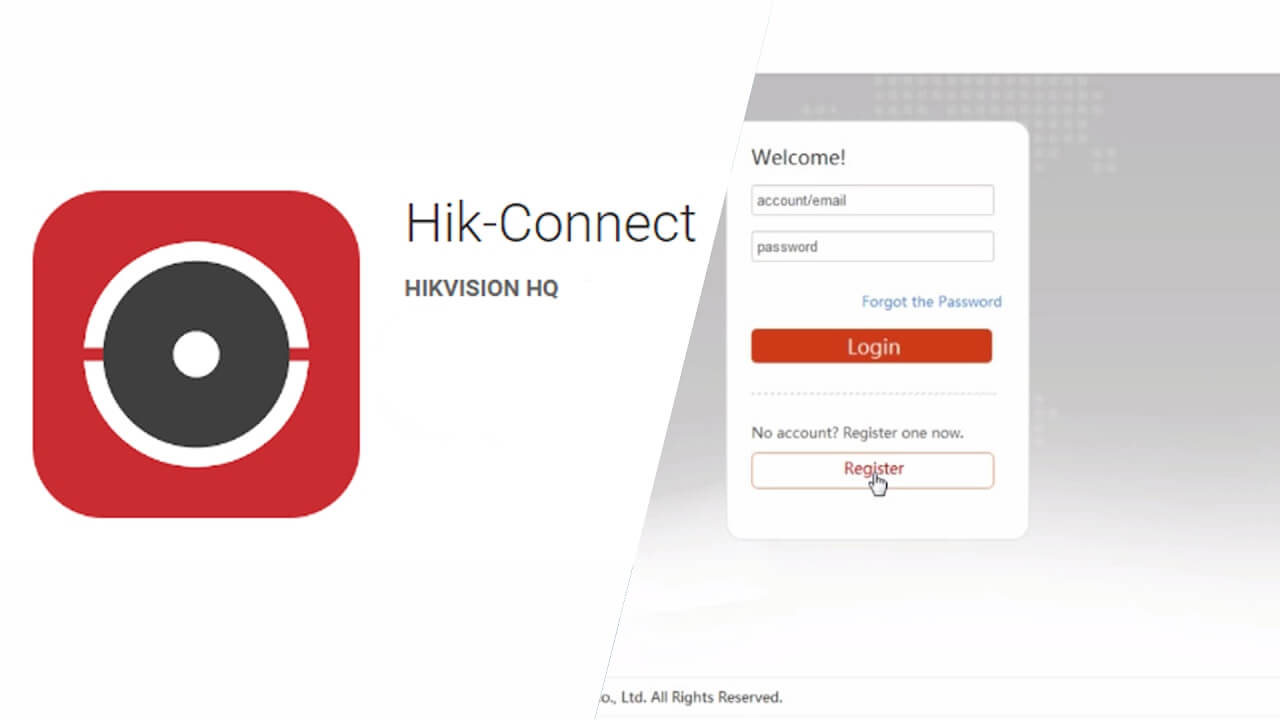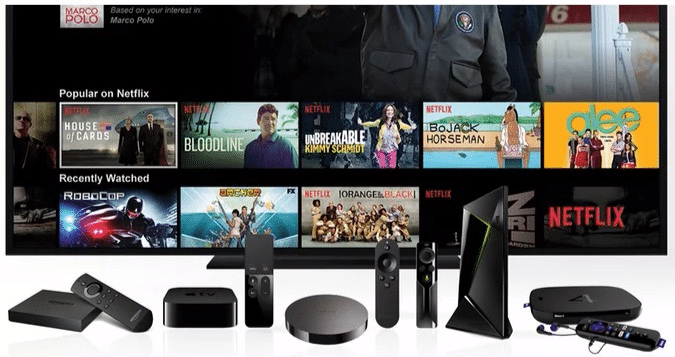The HIK Connect mobile app is designed to work with the latest Hik vision DVR and NVR kits. These kits have built-in cloud P2P functions which enable you to view CCTV cameras on your phone without port-forwarding. So, what is P2P?
P2P simply means “Peer to Peer” a communication pr protocol by a group of computer systems connected to each other over the Internet. In addition to that, P2P does NOT require users to forward the HTTP, Server and RTSP ports on a router.
With Cloud P2P setting up the system on your mobile device rather the tedious process of port forwarding multiple ports and IP addresses on your router.
P2P enables viewing the security system of your home or business premise from the comfort of your phone/tablet anywhere in the world. Hik connect also enables you to share your CCTV system on multiple devices.
How to set up Hik Connect P2P on Hikvision DVR/NVR
NOTE:
HIK connect requires you to register an account before using it. Use the IVMS4500 app to create your account. Read: Buying CCTV Cameras in Kenya.
Before using the HIK connect P2P protocol, you need to configure your DVR/NVR network settings with the right IP addresses. To do this, use the start guide that came with your kit.
To set up P2P service on your DVR/NVR:
- Directly log in to your DVR/NVR system.
- Right-click anywhere on the screen and then select “Main Menu”
- Select “System Configuration” from the main menu.
- Select the “Network” menu option followed by “Platform Access” on your RHS as shown below.
- Click on the Enable check box to activate the HIK connect P2P service.
- Under the “Server Address” check the custom checkbox to manually set the address to dev.hik-connect.com.
- Hit the apply button and you’re done. Quite easy, ha?
- The status should change from “Offline” to “Online”
Remember to save the Verification Code shown. This code is used to register the DVR/NVR to your Hik-Connect account using the iVMS4500 mobile app. In addition to the foregoing, it is a must to use the Cloud P2P option if you choose to use the Hik-Connect P2P service on the iVMS4500 app.
HOW TO SETUP CLOUD P2P on iVMS4500
In order to use the Cloud P2P service, you need to download and set up iVMS-4500 on your mobile device. This is quite simple and only takes a few steps. To do this:
- Download iVMS4500 from Google Playstore.
- Open the App and select Cloud P2P.
- Log in or register a free account by using your email address.
How to set up your DVR/NVR on Cloud P2P via iVMS4500
- Access your DVR/NVR Menu.
- Go to the “Configuration Menu” and then select “Network” on the left side
- Change the Preferred DNS Server to 8.8.8.8 and the Alternate DNS Server to 8.8.4. as shown below.
- Open the iVMS4500 app and scan the QR code displayed on the NVR monitor. Your DVR/NVR should now show on your app
- Click on the plus button beside the model number and enter in the Verification code as shown on your monitor.
- Click the Enter button and then, select the model number of the DVR?NVR.
That is it, You can now view all the cameras that are configured in your DVR/NVR.