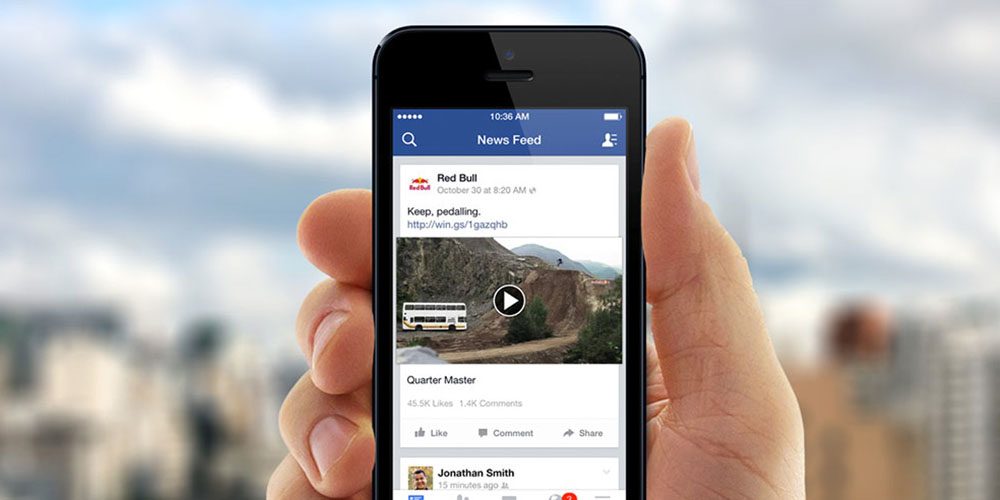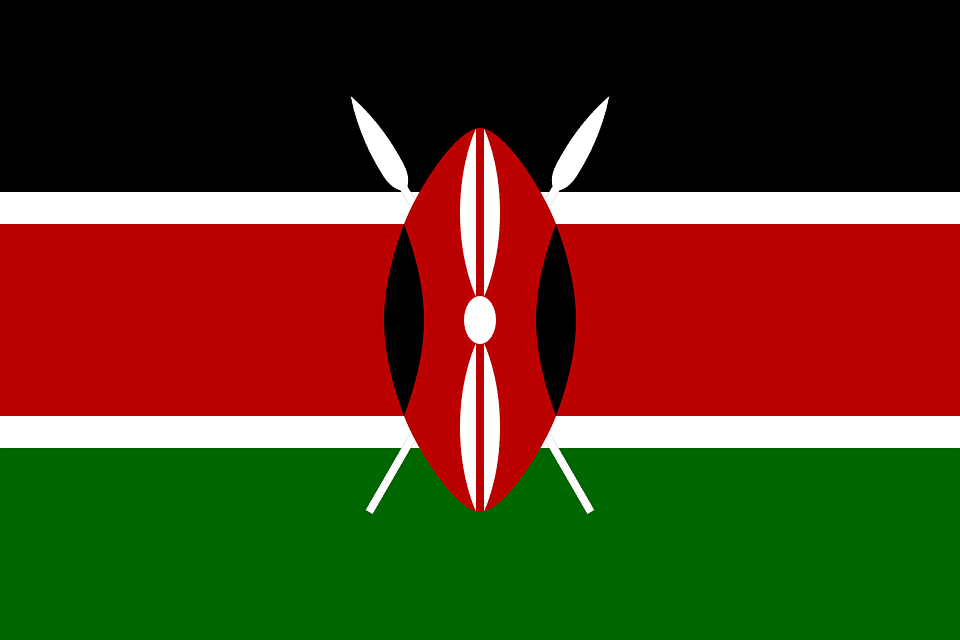This is a guide on how to stop video ads on Facebook
We all sign in to our Facebook accounts for updates, entertainment and to catch up with our social media life.
However, it can be daunting at times when the Apps settings are not in your favour. Of late, Facebook has found different ways of generating more money from its users. One such method is through sponsored videos and other ads.
You might have noticed that every moment you sign in to your account, you get an advert in form or a banner or a video that is trying to sell or promote some kind of product or service.
Even without your permission, the video starts to play and within no time, your Safaricom bundles are over.
It does not matter if you are using Wi-Fi either, I find these ads distracting. To stop the video, you have to tap at it then in a few minutes, another one starts playing.
I found out that you could actually turn off the autoplay feature completely to save your good mood and your precious bundles.
If you access your Facebook account from a desktop or computer, then you can completely turn the auto-playing feature off.
Related: How to Download Facebook Videos on Android Phone.
However, those that access their Facebook accounts from their smartphones only have the option of setting the videos to play automatically only when connected to a Wi-Fi network.
How to stop video ads on Facebook from a PC:
This is a step by step guide on how to stop video ads on Facebook;
Go to your Facebook account
- Sign in to your Facebook account and search for the settings option. You will find it at the top right side of your Facebook notifications bar.

- Press the settings button and it will display a drop-down menu.
- Scroll to the bottom left on the options given that says ‘Videos’.
- It will bring a box to the right side.
- Hover your cursor to the right on the video options and click “off”.

This way, you will have disabled the autoplay feature in your account. Henceforth, videos shouldn’t pop out of anywhere and start playing.
This strategy works best if one is using, Chrome, Torch and Firefox other browsers like Safari seem not to work the same.
How to stop video ads on Facebook from your smartphone
As said earlier, you cannot completely turn off the auto-playing feature on your phone.
However, you have the option to choose when the videos should be played. I recommend you choose the “play videos when on Wi-Fi networks only”
- Go to Settings
- Scroll down until you see the Facebook option. Tap on it
- Go to “Settings” underneath the Facebook icon.
- Turn on “Auto-Play on Wi-Fi only.” The videos will only play when you are hooked into a Wi-Fi network.

That is how to stop video ads on Facebook and save your internet bundles and distraction when having your share of fun on Facebook.