Any person above 18 years and earning an income is eligible to be an NSSF member. So what procedure should one carry out to pay NSSF online? In this post, we will cover all the steps that one has to carry to pay NSSF online.
We will assume that one already has an NSSF registration number.
It is important to note that the deadline for Paying NSSF each month is on the 15th of each month.
How to Pay NSSF Online 2020 Update
Here is how you can pay NSSF online
1. Create an excel sheet
The first step is to compose a new Microsoft excel sheet following the guidelines as directed by NSSF. As per the instructions provided, the excel sheet should have the following columns:
- Payroll number
- Surname
- Other names
- ID Number
- KRA pin
- NSSF number
- Gross pay
- Voluntary
Related: How to pay NHIF via Mpesa.
2. Log into NSSF self-service portal
Step two is logging into the NSSF self-service portal. This portal is also known as SF24 Management. To log in, one will need a unique username and password.
3. Create the payroll period

- On logging in, on the left-hand side, select payroll converter.
- Then click on create a payroll period.
- Make sure that you have entered, the payroll month, contribution type and payroll type.
4. Payroll Submissions
- A new tab will open after completing the step above, called the payroll submissions tab.
- Click where it’s written opened period and select upload file.
- Select the file we created in step one and upload the excel sheet to the NSSF server.
Process the payroll data step
- After successfully uploading the file, click on the back button to take you back to payroll submission as earlier.
- The tab will update with a new tab named ‘process payroll data’ link.
- Click on the link to initiate the processing of the data.
- A file called SF24 will be produced.
- A new set of links will be updated, then click on the click that ‘show produced errors’ to show any that NSSF has detected.
- If you find errors, go back to the excel sheet and correct them as directed.
- After you have corrected all the errors, proceed to click ‘upload produced SF24
5. SF24 submissions
- After uploading SF24 produced, continue on the left-hand side of the tab and select SF24 actions.
- The latest file that you have uploaded should be the first on the list. Its status will be the submission check.
- Select the option to check the submission.
- A new link will appear labelled ‘submissions check progress updates’
- The link will get you notified once everything is finalized.
You may also like: How to start the 52-week saving challenge by Mshwari.
6. Payment order
- Its time now to process the payment order.
- On the left-hand side, select payment order.
- Enter the payment description
- Select the payment mode of your choice
- Enter the bank that you will be using to make your payment, i.e. this is NSSF account number.
- Then select any drag any unpaid SF24s to ‘Selected SF24s for Payment.’
- The total amounts will display
- Click save, and a unique payment number will appear as your reference.
7. Print and pay
- Select ‘Payment Orders’ on the left-hand menu. Click on the ‘Search’ icon located on the horizontal bar, at the top of the forms
- Search for the payment order you just made using the date range calendars. Once you find the payment order, select it and proceed to click the ‘Print’ icon located on the horizontal bar, at the top of the forms.
- Print out the resulting output for onward payment concerning the ‘Payment Mode’ you selected in step 7.
Once NSSF has received your payments, you can confirm this in the ‘Payment Receipts’ link on the left-hand menu. That is How to pay NSSF online, let us hear your NSSf online experiences in the comments section below.
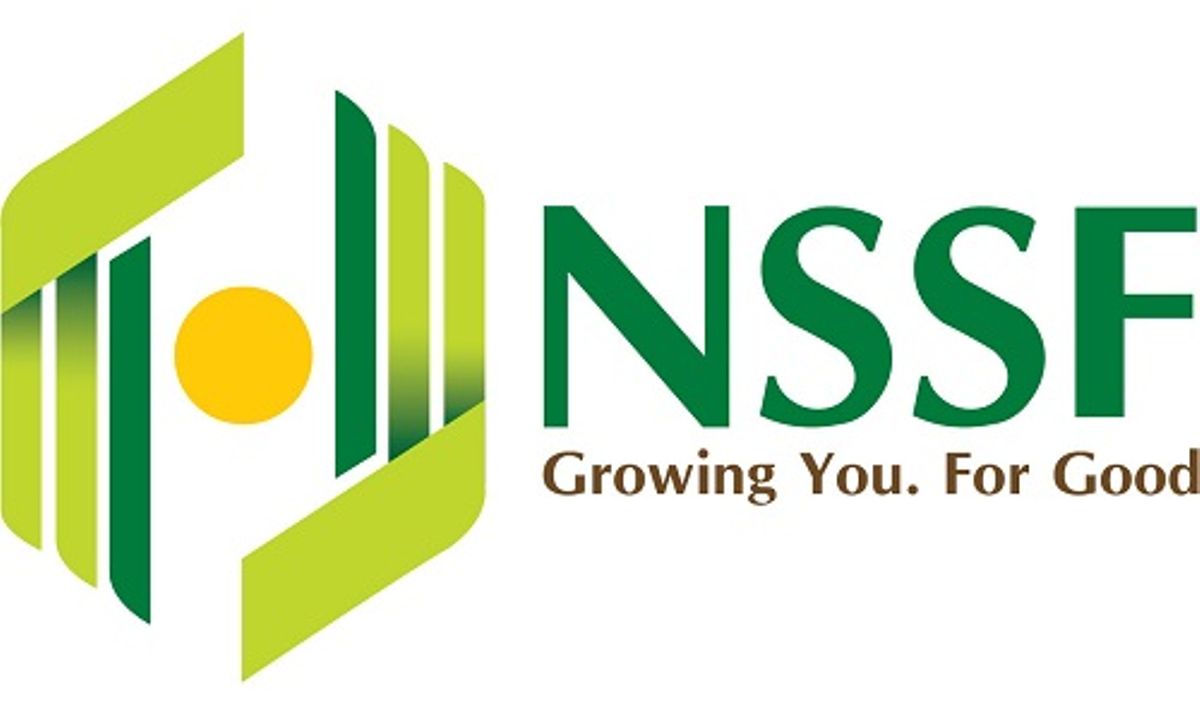
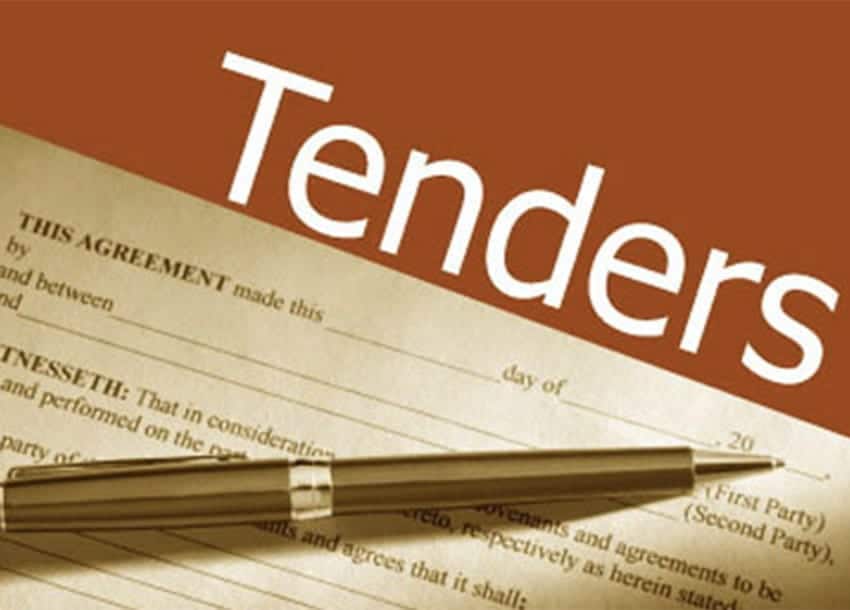

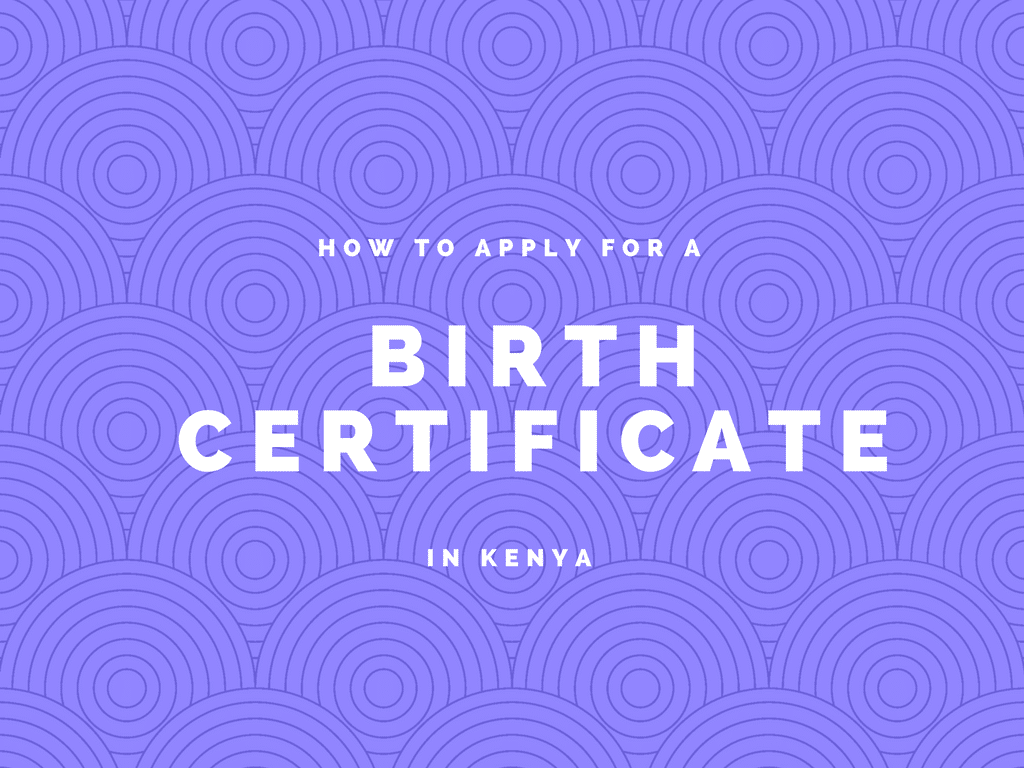
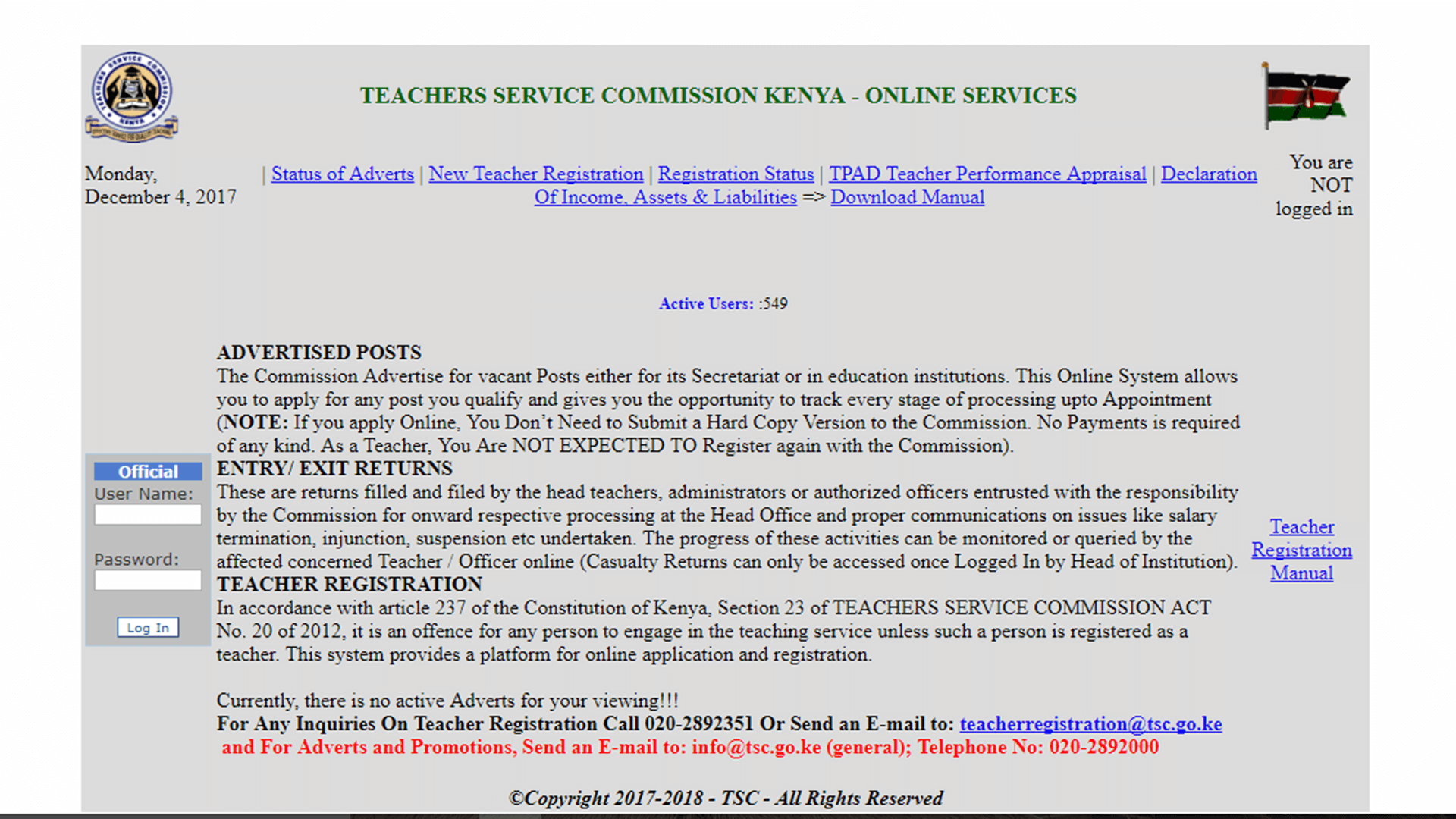
how do you reprint the eslip once it has not been properly saved/printed?