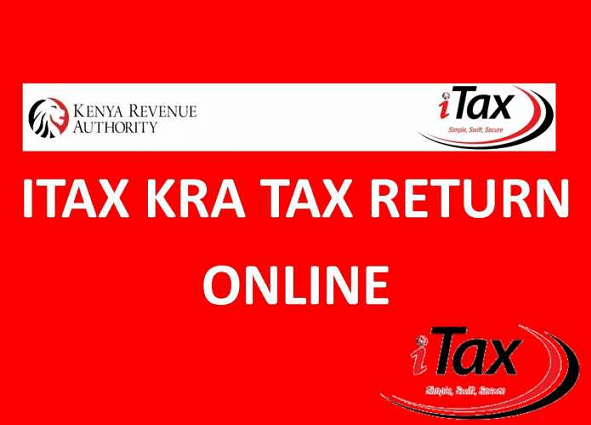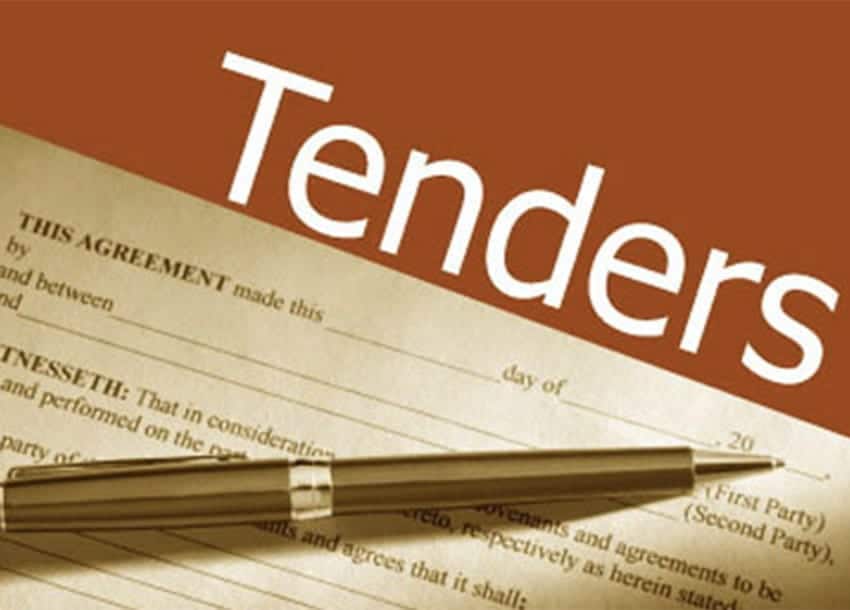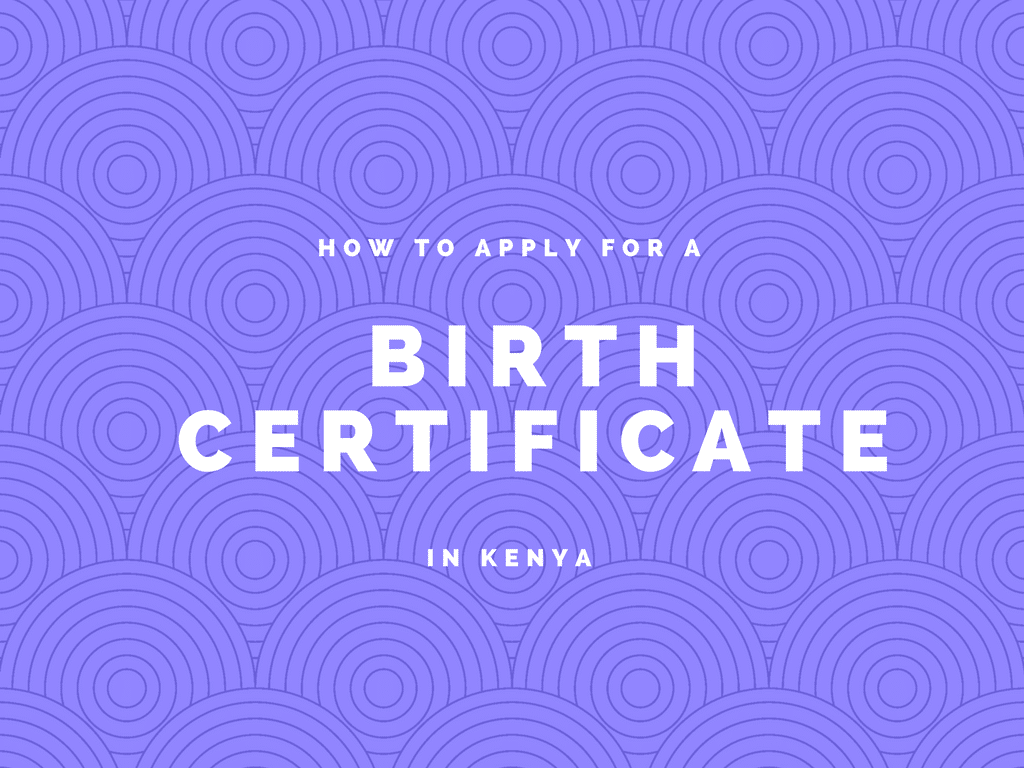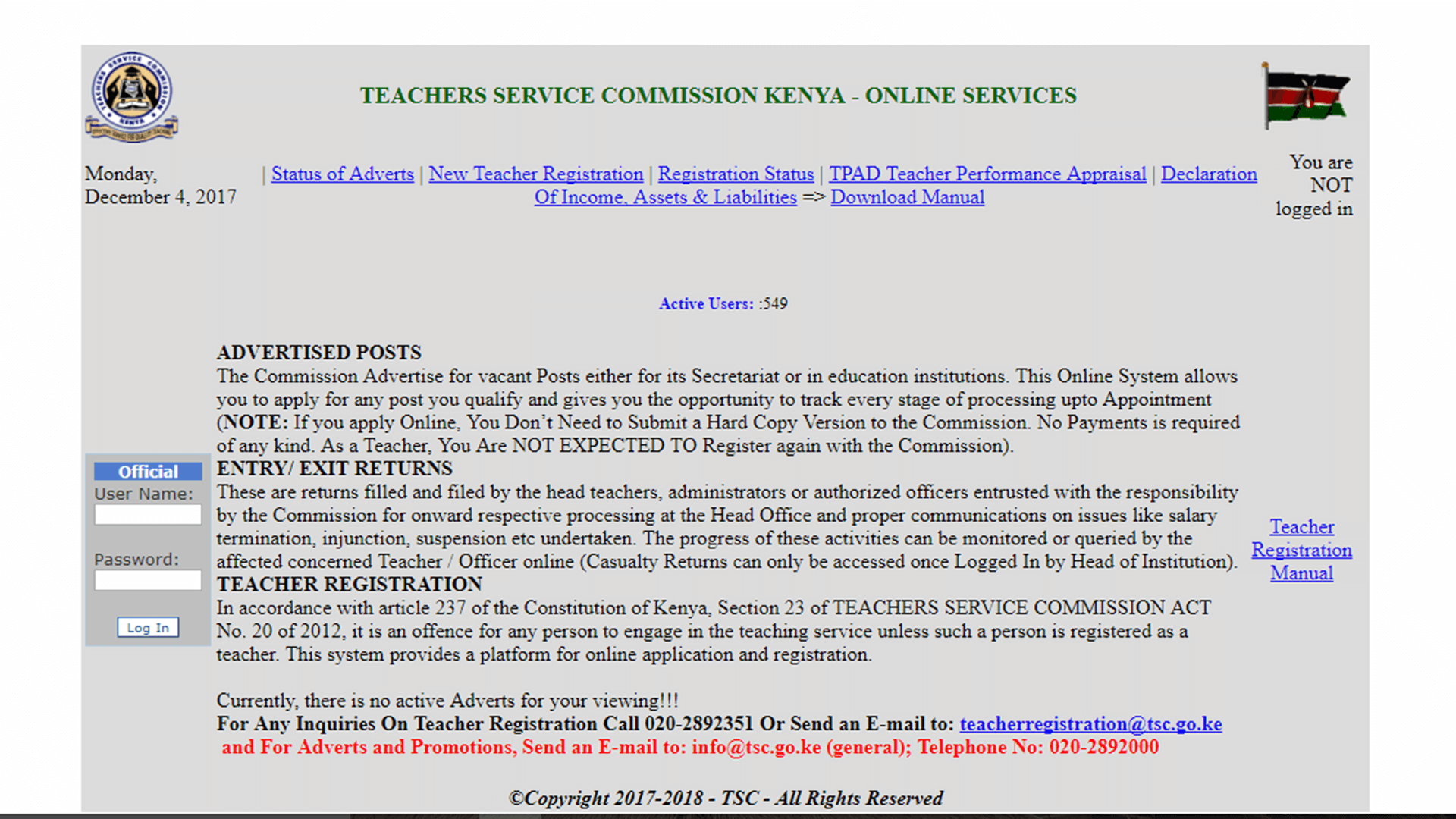Here is how to file Tax returns on iTax If you are a business owner or an employee. KRA requires you to submit your income tax returns online on the KRA iTax Kenya Portal every month.
There are two unique documents used; A P9A form for employees and a profit and loss statement for self-employed individuals.
Terms used by KRA and their meaning
- PIN – Personal Identification Number
- ITI – Individual Return
- PAYE – Pay As You Earn
- KRA – Kenya Revenue Authority
- ITMS – Integrated Tax Management System
- HOSP – Home Ownership Saving Plan
- DRP – Detailed Report
- P9 – Tax Deduction Card
- TSW – Tax Payer Software
- W44 – Withholding Tax Certificate
How to File tax returns online
To complete iTax returns filing you will need the following documents where applicable:
- Form P9A from Employer.
- The employer’s PIN. Request PIN from your employer if not already on the P9A.
- Financial statements for the following incomes; business income, farming income,
rent income. - Mortgage Interest Certificate and PIN of the lender
- Insurance Premium Certificate and PIN of the underwriter
- Withholding tax certificates (W44)
- Any other documentation relating to income you received or deductions you want
to claim
Note: If you have any other income other than employment income, you will have to fill in the Excel Income Tax Return and provide details of the additional income.
Employment income
Procedure
- Access the KRA iTax web Portal on your computer browser.
- Enter your KRA PIN to log in and follow the simple instruction.
- Under the Return Menu, select the last item “ITR For Employment Income” only.
- Fill in all the fields marked with an asterisk under Section A.
- Under the tax computation in Section T, only two items are necessary if your employer has successfully submitted their tax returns.
- Items 1.1 Defined/Pension contribution – Fill in the actual amount contributed by the employee
- Item 2.5 Personal Relief – Fill in the Annual Relief up to a Maximum of Ksh 13,944
- Scroll to the bottom of Section F and confirm gross pay as per the p9form
- Details of PAYE deducted at the source Section M – Confirm that the taxable salary, tax payable and tax deducted, tally with the information on the p9 form. Modify if necessary.
- Fill in the details of the income tax filed in advance Section Q if Applicable. – Fill in details of any tax paid before filling the current returns.
- Once complete, click on submit
You need to have Your KRA PIN ready to file your return online. To register, follow the step-by-step guide provided here.
Related: How to change your email address on KRA iTax.
File KRA income tax returns – Non-Employment income
Step 1
Click this link to login to the iTax website by providing your credentials, i.e. PIN and password. In case you have forgotten your password, request a new one by clicking on the “Forgot Password” tab and use your mail to recover it. Select the “e-Return” tab, as shown below.
You may also like: KRA to simplify VAT refunds processing procedures.

Step 2
Select the return type, e.g. Income Tax individual, then click the Next button, choose the period and agree to terms and conditions on the next page. Follow the steps shown to download the P9 form.

Step 3
Unlike the system that KRA had earlier, on iTax Kenya Portal, one has to download an excel sheet on which you input the relevant data. Extract the zip file and fill out the form in Excel, remember to enable macros in your Excel application.

The P9 Form
Fill out all the fields marked with a red asterisk under the Basic Info sheet as this will determine the type of information needed in the subsequent sheets.
Related: KRA Nil Returns: How to File Returns Online on iTax.
The last sheet, which is known as “Tax Computation” is used to calculate all the data entered in the other previous sheets and shows you how much you owe KRA if at all.
If satisfied with the information entered in the workbook, click the Validate button, zip you file and upload it. In case there is an issue with your workbook, you will be redirected to the ERROR sheet, which highlights the sheets that have errors and require correction.

Upload your zipped file online to iTax as shown in step 3. you will receive an acknowledgement message confirming that you have successfully submitted your return as shown below.
See also: KRA PIN Application Procedure on iTax.

Watch the short video on how to file your income tax returns online on iTax Kenya web Portal.